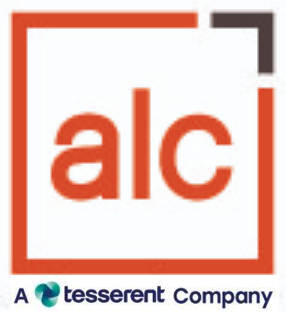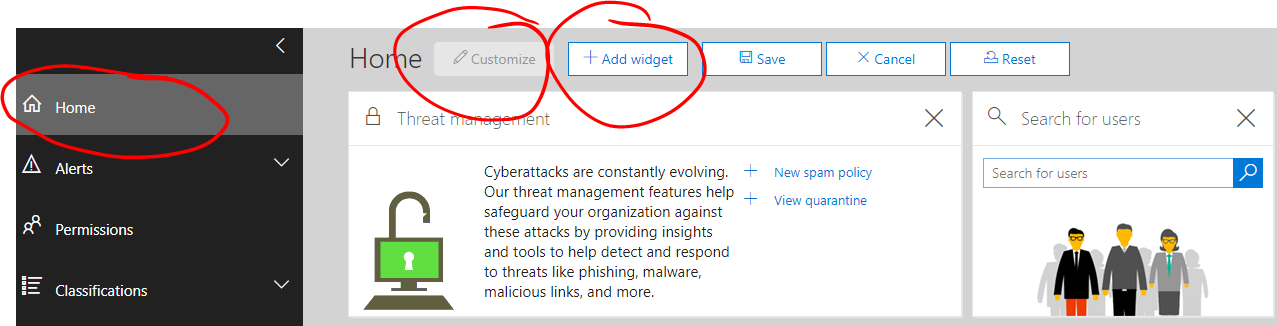Last week I was running a course in Auckland, where I demonstrated the Office 365 Security & Compliance Center. The great thing about this new tool, is that it is policy-based, interactive and extremely visual.
What does that really mean?
You need to firstly determine the important information around your corporate security posture. Then you can translate this into the Security & Compliance Center, via a series of rules. This allows you to maintain compliance with the law, a regulated industry and your company polices.
Once the policies are in place, you have a series of interactive visualisations and methods, for determining how end-users are using the platform and whether they are in breach of your policies.
Here is a simple example. I always recommend starting with the Secure Score, once you have your Office 365 tenant running. You’ll need an E1 / E3 or E5 licence to be able to follow this through:
- Go to Home.
- Click on the Customise button.
- Click Add Widget, click the Office 365 Secure Score tile and click Add:
Don’t forget to Save the customised home screen and then access the tile by clicking on Go to Secure Score:

Depending on the security posture of your organisation, you can choose to increase or decrease your target secure score. A way of benchmarking this is to have a look at other clients with a similar profile, using the comparison bar chart:
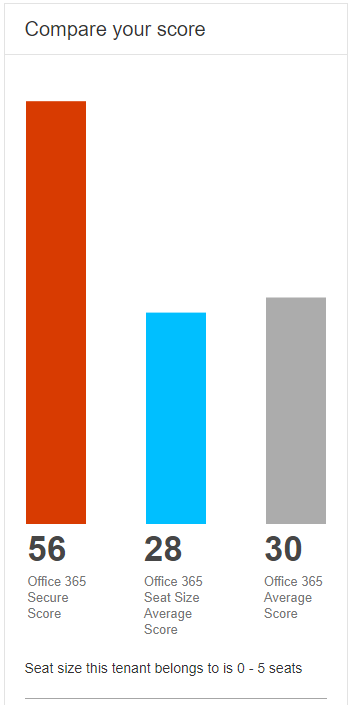
The types of recommendations the tool makes can include the following:
- Multi-Factor authentication recommendations to prevent simple password only logins.
- Enable audit data recording, so you have an audit trail in the event of a security incident.
- Reviewing malware detections reports on a weekly basis to ensure that you’re protected from the latest advanced persistent threats.
Other incredible features include setting up Data Loss Prevention Rules, using pre-defined templates that align to geography and industry:
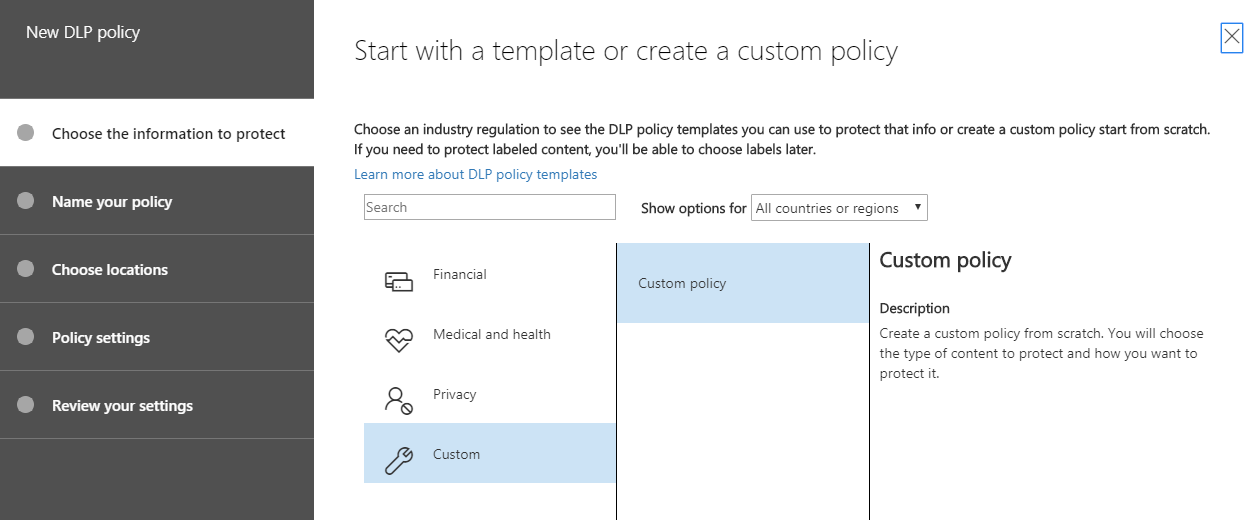
Another feature, is to set up the Data Governance Rules to ensure that you retain in-line with legislation and ensure it is securely deleted after that time:

Obtaining all the various compliance reports associated with Office 365 and Azure for a particularly geography and industry:

Lastly, here is a great tweet on how to setup permissions in the Office 365 Security & Compliance Center:
Ever wondered how to setup permissions quickly in the #Office365 #Security & #Compliance Centre https://t.co/l0d8oDRVIV #Cloud @ALCGroup -check out our Office365 course for hands-on #trainingdemos https://t.co/xzDclt3EgY #cybersecurity pic.twitter.com/qpqDtY3wAG
— Paul Colmer ☁ (@MusicComposer1) 8 March 2018
The trick with permissions, is to understand the various roles that you can assign to groups and users, and how permissive or restrictive those roles are. If you need to tailor the roles, keep the original defaults, and simply create a new role. Remember to create a detailed description of how it differs from the original default role.
If you’re interested in learning more about the Office 365 Security & Compliance Center, there are plenty of great links on TechNet to get you started. And if you feel you need something a little more, check out our face-to-face classroom training course on Office 365 Security & Compliance. The ‘pièce de résistance’ is where I interactively demo the tool and coach you through the latest security best practices.
And finally, here is a great iconic picture to share, showing the wonderful city of Auckland and the great country that is New Zealand:
Oh…and I just must share the best Auckland pic of the Ed Sheeran concert too!!
P.S If you’re not sure your cybersecurity knowledge is up to scratch, take our cybersecurity quiz to see how you measure up.